# Customizing the on-screen controls
# Android
There is "Custom controls" button in the main menu, by clicking that you will be able to change you custom controls.
You can access the options by clicking the cogwheel at the top of the screen.
After clicking the cogwheel, you get a drawer with the following options:
1- Adds a button of your liking.
2- Adds a button drawer, if you press it, your buttons that you assigned will show up.
3- Adds a joystick.
4- Loads custom controls.
5- Saves current custom controls.
6- Option to select default custom controls.
7- Exports current controls.
# iOS
To start editing your controlmap in iOS, head to top-left and press the sidebar. (shown in image)
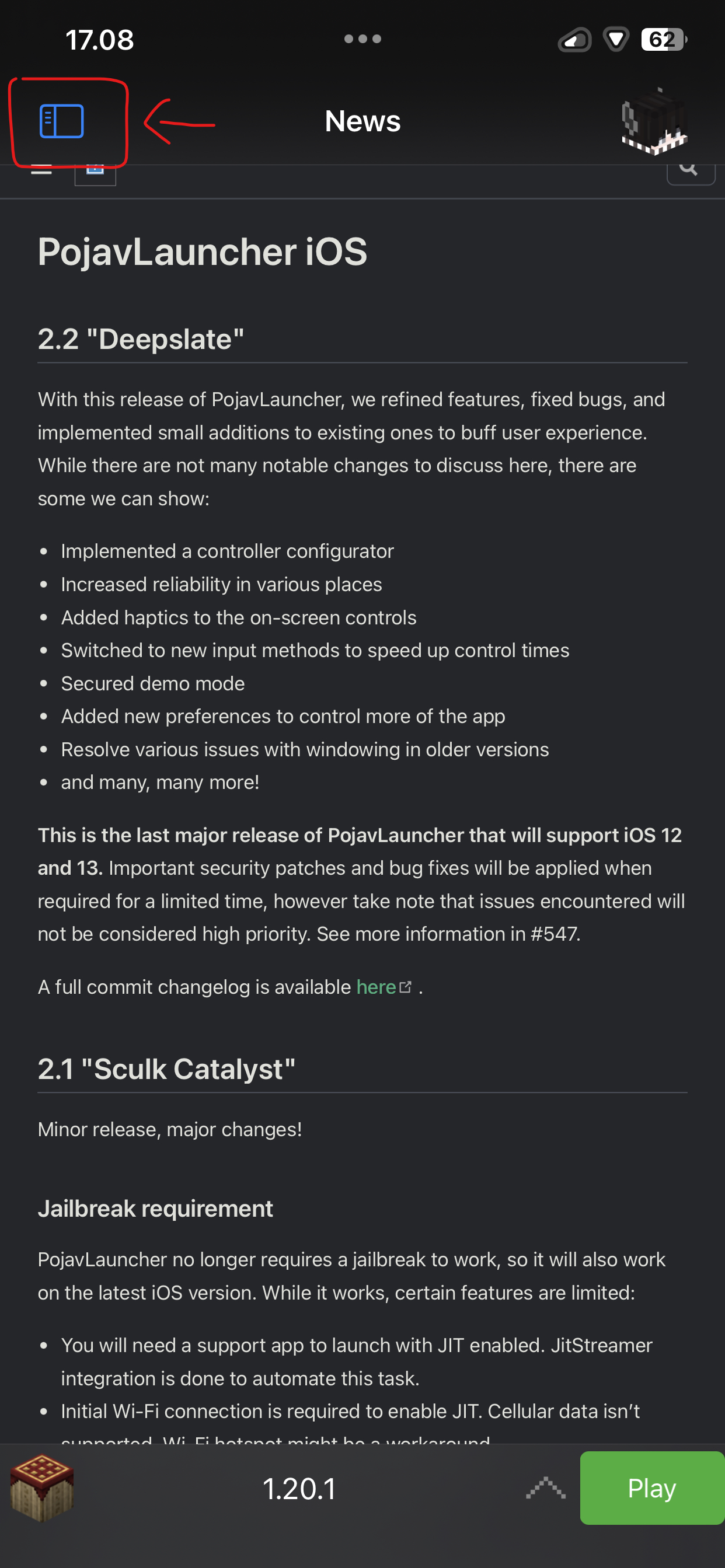
Press the custom controls button.
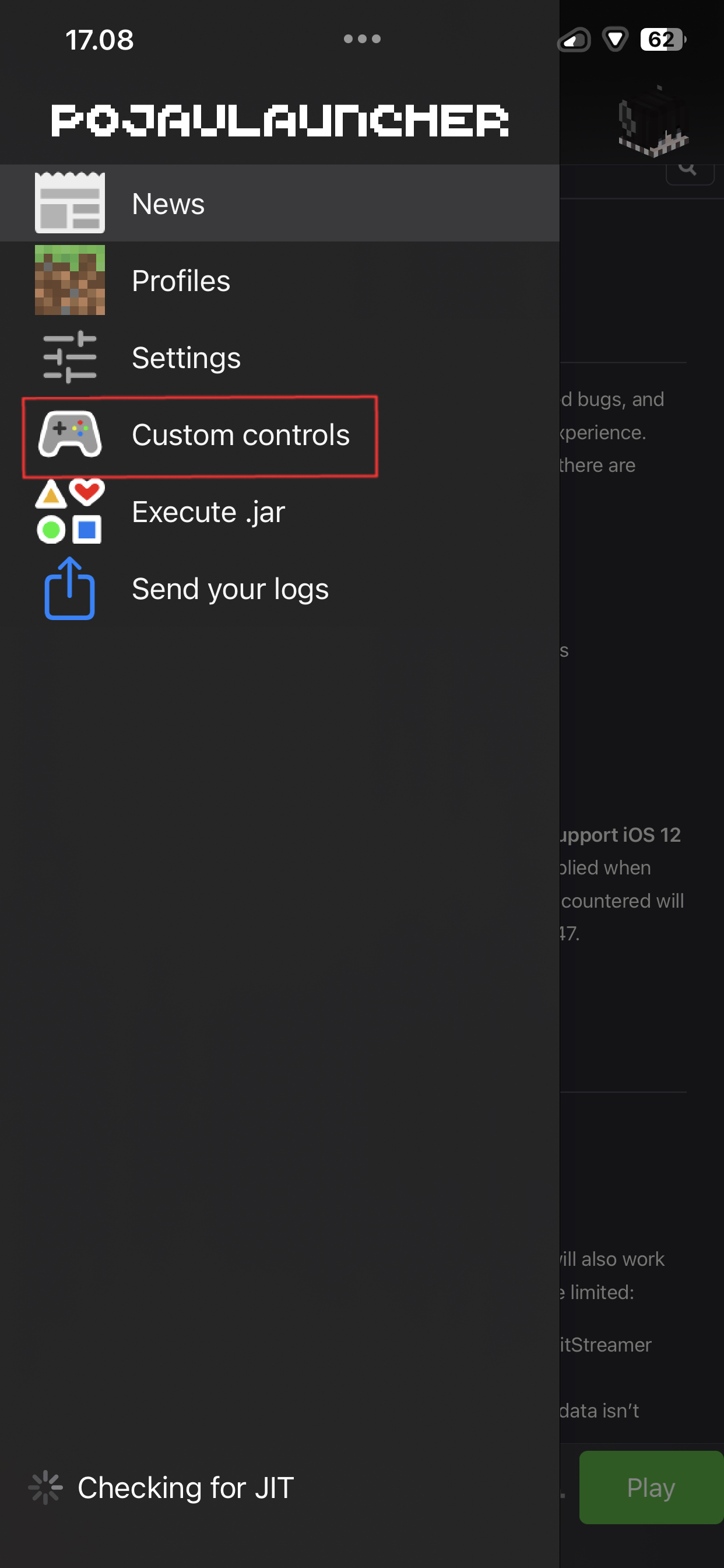
After that, long press anywhere for more options.
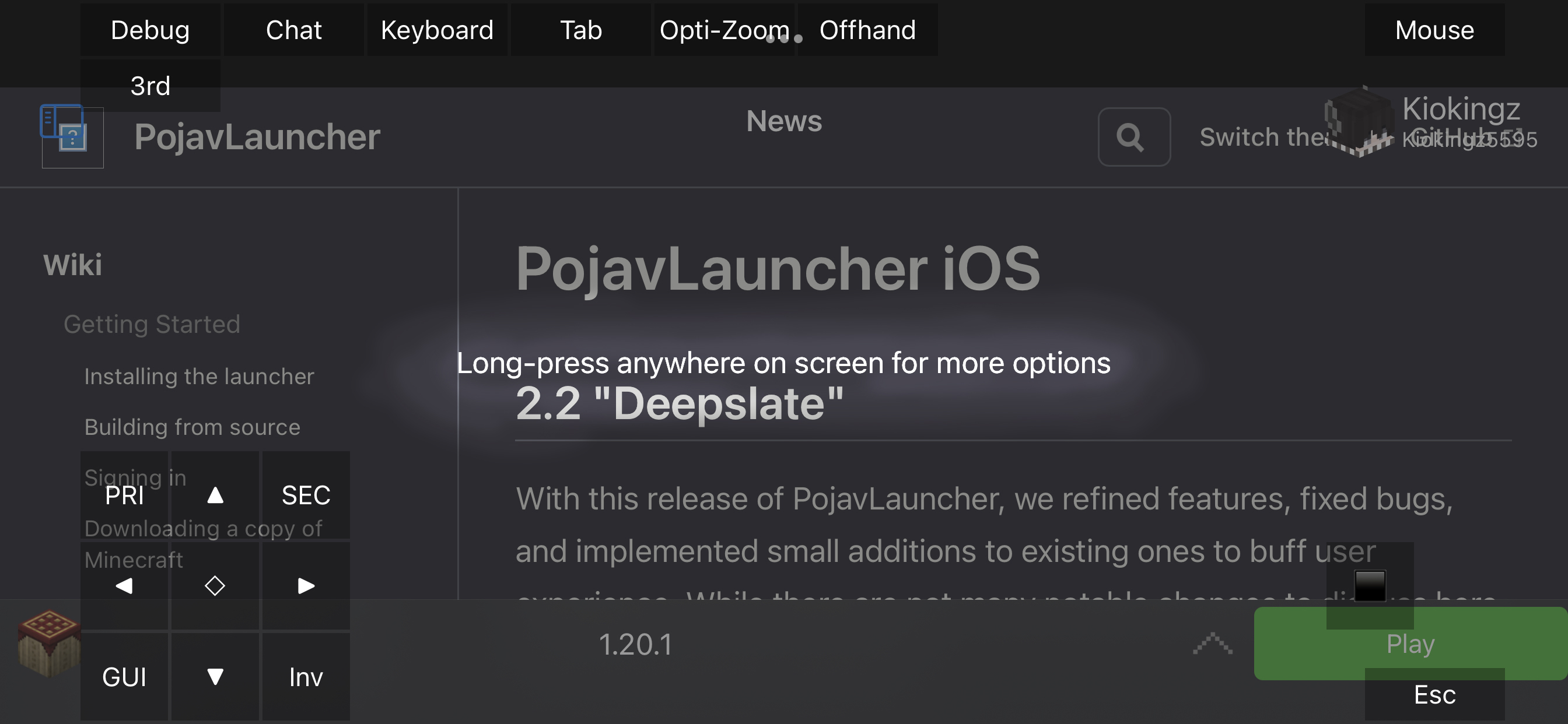
Now you will get a pop-up with the following options:
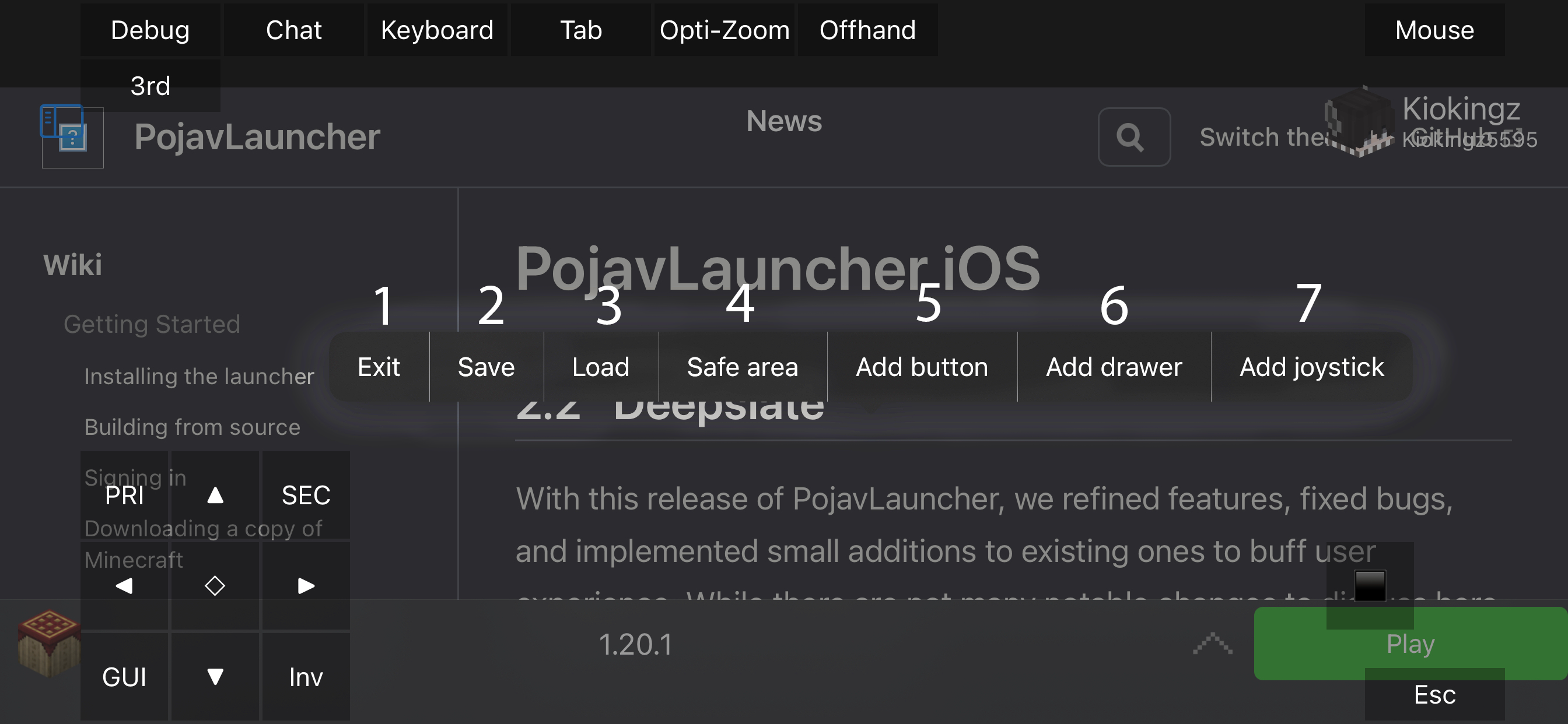
1- Exits the controlmap editor.
2- Saves the current layout/edited controlmap.
3- Loads an existing .json (controlmap) from the controlmap folder.
4- Adds a safe area where buttons are restricted from getting outside of the safe area, whilst not registering touches nor gestures outside the safe area.
5- Adds a button to your liking.
6- Adds a button drawer, has a function of adding a sub-button binded to its drawer. When pressed, buttons binded to it will show up, configurable to make it hold button instead of toggling.
7- Adds a joystick.
